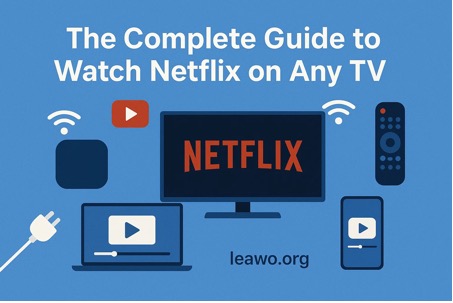The Complete Guide to Watch Netflix on Any TV
Netflix has revolutionized the way we consume entertainment. From binge-worthy series to blockbuster movies, it has something for everyone. But sometimes, watching on a small laptop or smartphone screen just isn’t enough. Watching Netflix on the big screen is a game-changer—but how do you do it if your TV isn’t exactly “smart”?
This complete guide will walk you through every method to get Netflix on your TV, no matter the model or setup. By the end, you’ll know exactly how to enjoy your favorite shows in full cinematic glory.
The Direct Way: Use Built-in Netflix App on Smart TV
The easiest way to watch Netflix on TV is by using a smart TV that already has the Netflix app installed. Most modern smart TVs from brands like Samsung, LG, Sony, and TCL come with the app preloaded.
To start:
- Turn on your smart TV and ensure it’s connected to the internet.
- Open the Netflix app from your TV’s app menu.
- Log in with your Netflix credentials.
That’s it! You can now start streaming immediately without any extra devices.
If your TV doesn’t have the app, you can usually download it from your TV’s app store. For those asking, “how do I get Netflix on my TV?”, this is the most straightforward solution.
The Universal Fix for “Dumb” TVs and Older Models
Not every TV is smart. Older models, often called “dumb TVs,” don’t have built-in apps. Don’t worry—there are multiple ways to get Netflix on these TVs.
1 Use a Streaming Device
Streaming devices are small gadgets that plug into your TV’s HDMI port and bring smart features to any television. Popular options include:
- Amazon Fire TV Stick
- Google Chromecast with Google TV
- Roku Streaming Stick
After connecting the device:
- Power it on and connect to Wi-Fi.
- Download the Netflix app (if it isn’t pre-installed).
- Log in and start watching.
This method is perfect for those wondering “how to get Netflix on TV” without buying a brand-new TV.
2 Connect a Game Console
Many gaming consoles double as streaming devices. PlayStation, Xbox, and even Nintendo Switch allow Netflix streaming.
Steps:
- Connect your console to your TV via HDMI.
- Launch the console’s Netflix app (available on PS4, PS5, Xbox One, and Xbox Series X/S).
- Sign in and enjoy.
This is a simple solution for gamers who already own a console but want a bigger screen for streaming.
3 Use an HDMI Cable from a Laptop
If you have a laptop, you can connect it directly to your TV using an HDMI cable.
- Connect one end of the HDMI cable to your laptop and the other to your TV.
- Set your TV to the correct HDMI input.
- Open Netflix in a web browser or Netflix on Mac and start streaming.
This method is versatile, as it works on virtually any TV with an HDMI port and doesn’t require extra devices.
The Wireless Method: Cast Netflix to TV
If you prefer a wireless option, casting is your best friend. Many TVs support screen mirroring or Chromecast, allowing you to send Netflix from your smartphone, tablet, or laptop directly to your TV.
- Using Chromecast: Tap the Cast icon in the Netflix app on your phone and select your TV.
- Using AirPlay (for Apple devices): Open Netflix on your iPhone or Mac and choose AirPlay to stream to your Apple TV.
This method is ideal for those asking “how to cast Netflix to TV” and wanting a cable-free setup.
Tip: Best Offline and Archive Method for Netflix
Sometimes, you want Netflix content offline or want to keep shows without worrying about streaming interruptions. This is where tools like CleverGet Netflix Downloader come in handy.
CleverGet allows you to:
- Download Netflix movies and TV shows to your computer.
- Watch them offline anytime.
- Maintain high-quality video and audio.
This method is particularly useful for frequent travelers or users with limited internet connectivity. For anyone searching “how to watch Netflix on TV” without relying solely on streaming, this is a fantastic solution.
Conclusion: Choose Your Perfect Netflix Setup
No matter what kind of TV you have, there’s a method for you:
- Smart TV? Use the built-in app.
- Older TV? Streaming devices, consoles, or HDMI connection are your friends.
- Want wireless freedom? Cast Netflix to TV.
- Prefer offline viewing? CleverGet Netflix Downloader has you covered.
By understanding your options and setting up the right solution, you can enjoy Netflix in the best way possible—on the big screen, in high quality, and without hassle.
Whether you’re watching on a Netflix on Mac setup, casting to a TV, or streaming through a console, your perfect viewing experience is just a few steps away.