How to Convert Blu-ray to MKV: Top 3 Tools You Should Know
In an age where digital media is the norm, owning a collection of Blu-ray discs can feel both nostalgic and limiting. Physical discs are vulnerable to damage, require specific hardware to play, and are not ideal for on-the-go viewing. That’s why many people choose to rip Blu-ray to MKV – a flexible, high-quality format that preserves the original video and audio fidelity.
But how do you convert Blu-ray to MKV efficiently without losing quality? What tools are worth using? This article introduces three powerful Blu-ray ripping software solutions and walks you through everything you need to know.
1. Why Convert Blu-ray to MKV?
There are several reasons why you might want to convert Blu-ray to MKV:
- Digital Backup: Protect your collection from scratches, theft, or wear and tear.
- Convenience: Access your movies from any device – no Blu-ray player needed.
- Customization: Remove unwanted extras or subtitles, and keep only what you want.
- Media Center Integration: Perfect for Plex, Kodi, or other media servers.
The MKV format is especially attractive because it supports multiple audio and subtitle tracks, making it ideal for storing high-quality movies in a single file.
2. Things to Consider Before Converting Blu-ray to MKV
Before you jump into ripping your discs, here are a few things to consider:
- Legal Concerns: Ensure you’re only ripping Blu-rays that you own for personal use.
- Disc Protection: Most Blu-rays come with DRM. You’ll need a tool that can bypass these protections.
- Output Quality: Look for software that allows lossless conversion or customizable compression settings.
- Speed and Usability: Some tools are fast but hard to use, while others are simple but slow.
- Platform Compatibility: Make sure the software works on your operating system.
3. Method 1 (Recommended): Convert Blu-ray to MKV with Leawo Blu-ray Ripper
When it comes to professional-grade Blu-ray to MKV converter software, Leawo Blu-ray Ripper stands out. It’s packed with features, easy to use, and designed for both beginners and advanced users.
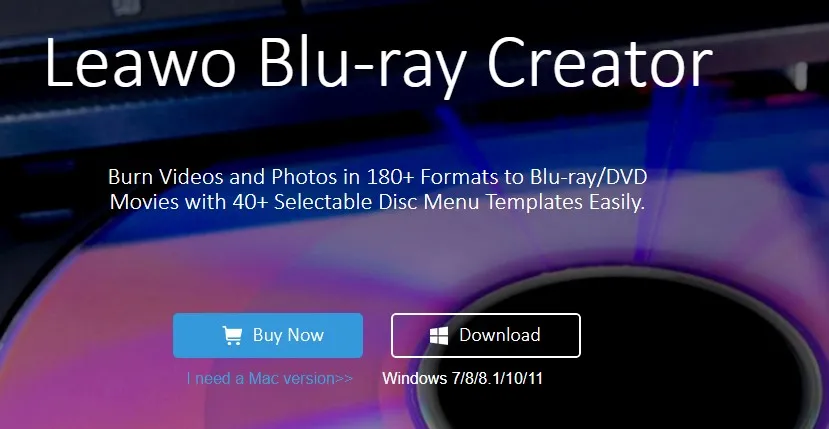
Why Leawo Blu-ray Ripper?
Leawo Blu-ray Ripper supports over 180 video and audio formats, including MKV, MP4, and AVI. It can handle both encrypted and unencrypted discs, making it one of the most reliable solutions on the market.
How to Rip Blu-ray to MKV with Leawo Blu-ray Ripper:
- Install and Launch Leawo Blu-ray Ripper.
- Insert your Blu-ray disc into your drive.
- Click “Add Blu-ray/DVD” and select the disc.
- Choose MKV as the output format under the “Profile” section.
- Customize settings (resolution, audio tracks, subtitles).
- Click “Convert” to begin the ripping process.
Pros:
- Easy-to-use interface
- Supports encrypted Blu-rays
- Batch conversion available
- Customizable output settings
Cons:
- Not free (requires a paid license)
- Conversion can be time-consuming on older machines
4. Method 2: Convert Blu-ray to MKV with HandBrake (Free Option)
HandBrake is a popular open-source video transcoder known for its simplicity and flexibility. While it doesn’t natively support encrypted Blu-rays, it can be paired with additional tools like libdvdcss to work around that limitation.
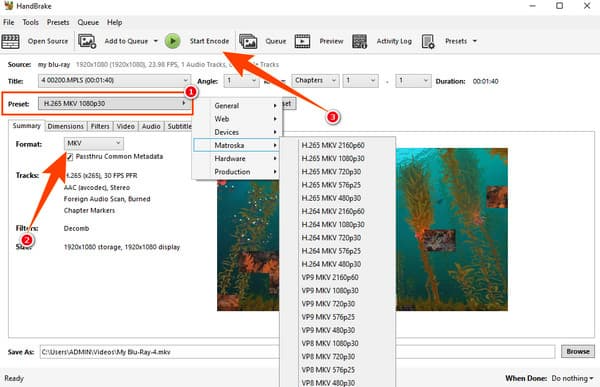
How to Convert Blu-ray to MKV with HandBrake:
- Download and install HandBrake.
- If needed, install libdvdcss to bypass copy protection.
- Insert your Blu-ray disc and open it with HandBrake.
- Choose the title and chapter you want to convert.
- Set MKV as the output format.
- Adjust video and audio settings.
- Click “Start Encode” to begin the process.
Pros:
- Completely free
- Highly customizable
- Multi-platform (Windows, macOS, Linux)
Cons:
- Not user-friendly for beginners
- Requires additional plugins for encrypted discs
- Slower conversion speeds
5. Method 3: Convert Blu-ray to MKV with MakeMKV (One-Click Solution)
If you’re looking for a hassle-free way to rip Blu-ray to MKV, MakeMKV might be your best bet. It’s designed specifically to convert Blu-ray and DVD to MKV with minimal setup or configuration.
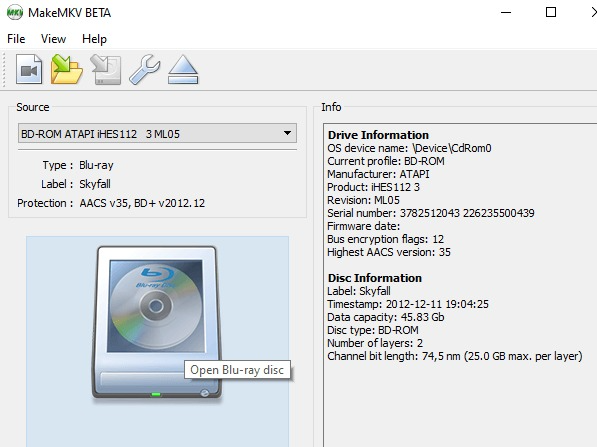
How to Convert Blu-ray to MKV with MakeMKV:
- Download and install MakeMKV.
- Insert your Blu-ray disc.
- Open MakeMKV and select the disc drive.
- The software will scan and list all available titles.
- Choose the ones you want and click “Make MKV.”
Pros:
- One-click conversion
- Preserves all tracks and chapters
- Supports encrypted discs
- Free while in beta
Cons:
- Limited format options (only outputs MKV)
- No video compression – large file sizes
- Interface feels outdated
6. Comparison Table: Leawo vs. HandBrake vs. MakeMKV
| Feature | Leawo Blu-ray Ripper | HandBrake | MakeMKV |
| Price | Paid | Free | Free (beta) |
| Ease of Use | High | Medium | Very High |
| Encryption Support | Yes | With plugin | Yes |
| Output Formats | Multiple | MP4, MKV | MKV only |
| Custom Settings | Extensive | Extensive | Minimal |
| Compression Options | Yes | Yes | No |
7. FAQs
Q1: Is it legal to rip Blu-rays to MKV?
Yes, if you’re doing it for personal use and own the discs. Distributing ripped content is illegal.
Q2: Will I lose quality when converting Blu-ray to MKV?
Not necessarily. Tools like MakeMKV can convert without compression, preserving original quality.
Q3: Can I keep subtitles and multiple audio tracks?
Yes. All three tools allow you to include subtitles and multiple audio tracks in the MKV file.
Q4: How long does it take to rip a Blu-ray?
It depends on the software and your computer’s hardware. It can take anywhere from 20 minutes to a few hours.
Q5: What’s the best free Blu-ray to MKV converter?
MakeMKV is the easiest free tool for beginners. HandBrake is more advanced but offers greater control.
read more : How Leher Is Empowering Farmers with Next-Generation Drone Solutions
8. Conclusion
Whether you’re backing up your collection or creating a personal media server, converting Blu-ray to MKV is a smart move. Tools like Leawo Blu-ray Ripper, HandBrake, and MakeMKV provide different strengths depending on your needs.
If you want a feature-rich, reliable experience, Leawo Blu-ray Ripper is the top recommendation. For those on a budget, HandBrake and MakeMKV are excellent alternatives.
No matter which method you choose, having the right Blu-ray ripping software ensures your favorite movies are always just a click away.






