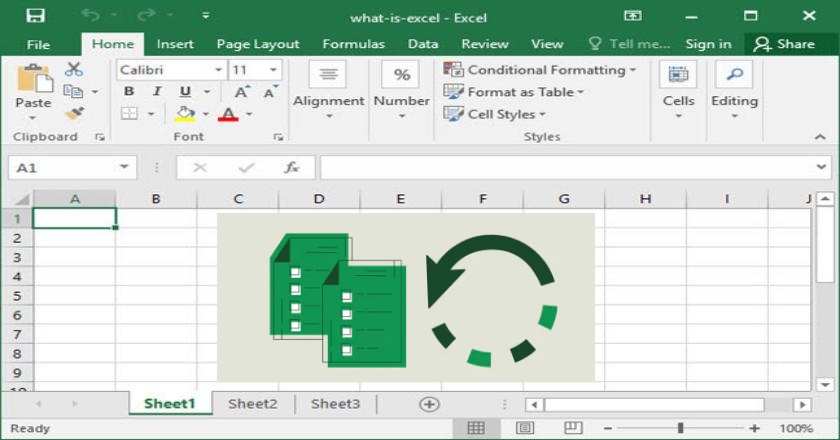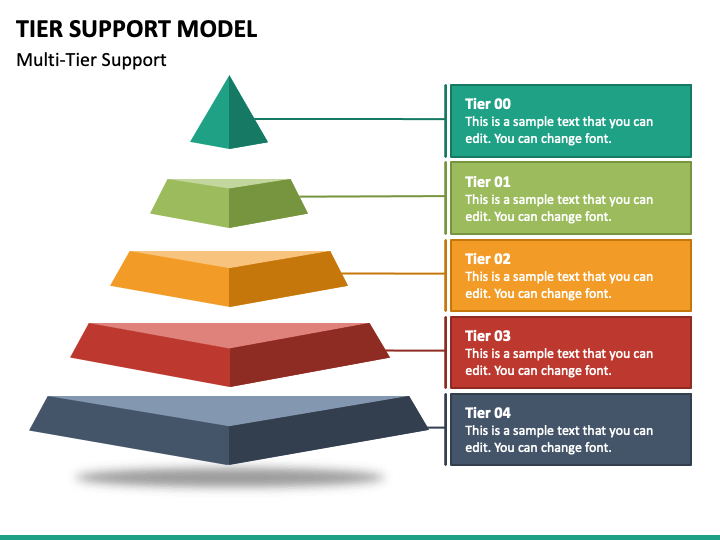How to Restore Previous Version of Excel File with Winfr Recovery Solution
When working with Excel, accidental deletions, overwrites, or corrupted files can cause significant data loss, especially when dealing with important business or personal records. Fortunately, it’s not the end of the road when such mishaps occur. With the help of Winfr Recovery Solution, users can efficiently restore previous versions of Excel files and recover lost or damaged data. This article provides a comprehensive guide to understanding how this powerful recovery tool works and how to use it to get your Excel files back quickly and safely.
Understanding the Need to Restore Previous Versions of Excel Files
Excel is one of the most widely used applications for managing data, from simple spreadsheets to complex financial analyses. However, users often face scenarios where they need to revert to a previous version of an Excel file. Common causes include accidental deletion, file corruption, unexpected shutdowns, or saving changes that overwrite crucial information.
In such situations, having a reliable recovery tool like Winfr Recovery Solution is invaluable. It provides a robust and efficient way to recover deleted or older versions of Excel files without relying on built-in backup options that may not always be available or up to date.
What is Winfr Recovery Solution?
Winfr Recovery Solution is a powerful Windows file recovery utility designed to help users retrieve lost or deleted files, including Excel documents, from various storage devices. Whether the files were lost due to formatting, deletion, or system errors, Winfr Recovery Solution offers a comprehensive and user-friendly approach to restoring them.
It supports different file systems like NTFS, FAT, exFAT, and ReFS, making it compatible with most storage devices including hard drives, USB flash drives, SD cards, and external disks. Unlike some recovery tools that are complex or require technical expertise, Winfr Recovery Solution simplifies the process with easy-to-follow commands and a straightforward interface.
Common Reasons for Losing Excel Files
Before diving into how to restore files, it’s helpful to understand what typically causes Excel file loss:
- Accidental Deletion – You may delete a file thinking it’s unnecessary, only to realize later that it contained essential data.
- Overwriting Files – Saving a new version of a document over an old one without backup can make the previous version of the Excel file inaccessible.
- System Crashes or Power Failures – Sudden shutdowns or power interruptions during editing may corrupt the file.
- Malware or Virus Attacks – Malicious software can damage or encrypt Excel files, rendering them unreadable.
- Formatting or Partition Errors – Reformatting a drive or encountering partition corruption can erase stored Excel files.
Understanding these reasons helps in implementing the right recovery approach with Winfr Recovery Solution to ensure successful restoration.
Step-by-Step Guide: How to Restore Previous Version of Excel File Using Winfr Recovery Solution
Restoring the previous version of an Excel file with Winfr Recovery Solution is straightforward if you follow the steps carefully. Below is a detailed walkthrough:
Step 1: Download and Install Winfr Recovery Solution
Start by downloading the official Winfr Recovery Solution software from its trusted website or from Microsoft’s store if available. Once downloaded, install it on your computer. Ensure that you install it on a different drive than the one containing the lost Excel file to avoid overwriting recoverable data.
Step 2: Launch the Program
After installation, open the Winfr Recovery Solution tool. You will see the main interface where you can choose the drive or location from which the Excel file was deleted or lost.
Step 3: Select the Target Drive
Choose the specific drive (for example, C: or D:) where your Excel file was originally stored. The tool allows you to select from available partitions or external storage devices.
Step 4: Choose the Scan Mode
Winfr Recovery Solution offers different scanning modes:
- Quick Scan – Best for recently deleted files. It performs a fast search and retrieves easily recoverable files.
- Deep Scan – Performs a thorough search for lost data, including corrupted or older versions of Excel files. This mode is ideal if the file was deleted long ago or if the drive was formatted.
Select the mode that fits your recovery situation.
Step 5: Initiate the Scan
Click on the “Scan” or “Start” button to begin the process. The software will analyze your selected drive and display a list of recoverable files, including Excel documents (.xls, .xlsx). Depending on the size of your drive and the chosen scan mode, the process might take several minutes.
Step 6: Preview and Locate Your Excel File
Once the scan is complete, you can preview the recoverable files. Look for your Excel document by name, type, or modified date. Winfr Recovery Solution allows you to filter by file type, making it easier to find the previous version of your Excel file.
Step 7: Restore and Save the File
Select the Excel file(s) you wish to restore and click the “Recover” button. Choose a new storage location (different from the original one) to save the recovered file. Once restored, open the file in Excel to verify that it is intact and includes the data you need.
Alternative Methods to Restore Previous Excel Versions
While Winfr Recovery Solution is one of the most reliable methods for recovering lost Excel files, you can also try other options if applicable:
- Using File History or Backup – If Windows File History or a cloud backup service was enabled, you might be able to restore an older version directly from there.
- Using Excel’s AutoRecover Feature – Excel’s built-in AutoRecover tool can sometimes retrieve unsaved files. However, it only works if the feature was enabled before data loss occurred.
- Checking Temporary Files – In some cases, Excel creates temporary backup files that can be used to recover unsaved changes.
While these methods can help, they are not always reliable—especially if backups were not enabled. This is where Winfr Recovery Solution stands out by offering deeper and more flexible recovery options.
Tips to Prevent Future Excel Data Loss
Recovering lost files is helpful, but prevention is always better. Here are some tips to avoid future Excel data loss:
- Regular Backups – Save copies of your Excel files on external drives or cloud storage.
- Enable AutoSave and AutoRecover – These built-in Excel features automatically save work periodically.
- Avoid Overwriting Files – When updating a file, save it under a new name or version to preserve previous copies.
- Install Reliable Antivirus Software – Protect your system from malware that may corrupt or delete Excel files.
- Use Winfr Recovery Solution Promptly – If you lose data, use the recovery tool immediately before the data gets overwritten.
Why Choose Winfr Recovery Solution for Excel File Recovery?
The Winfr Recovery Solution offers numerous benefits that make it a preferred choice for restoring lost Excel files:
- Ease of Use: Simple commands and intuitive design suitable for beginners and professionals.
- Comprehensive Recovery: Supports multiple file types, including Excel, Word, PowerPoint, and more.
- Flexible Scanning Modes: Allows both quick and deep scans based on recovery needs.
- Safe Restoration: Ensures no data overwriting occurs during recovery.
- Free and Reliable: A cost-effective alternative to expensive third-party software.
With its efficiency, accuracy, and safety, the Winfr Recovery Solution is a must-have for anyone who frequently works with Excel documents and values their data integrity.
Conclusion
Losing an Excel file can be stressful, especially when it contains crucial information. Thankfully, with Winfr Recovery Solution, restoring the previous version of an Excel file is not only possible but also straightforward. By following the step-by-step process outlined above, you can recover lost or overwritten Excel data efficiently and securely.
Whether you’re an individual managing personal budgets or a business professional handling sensitive data, using Winfr Recovery Solution ensures that your valuable Excel files remain recoverable—even in the face of unexpected data loss. Investing a few minutes to learn this tool could save hours of rework and protect your important information in the future.